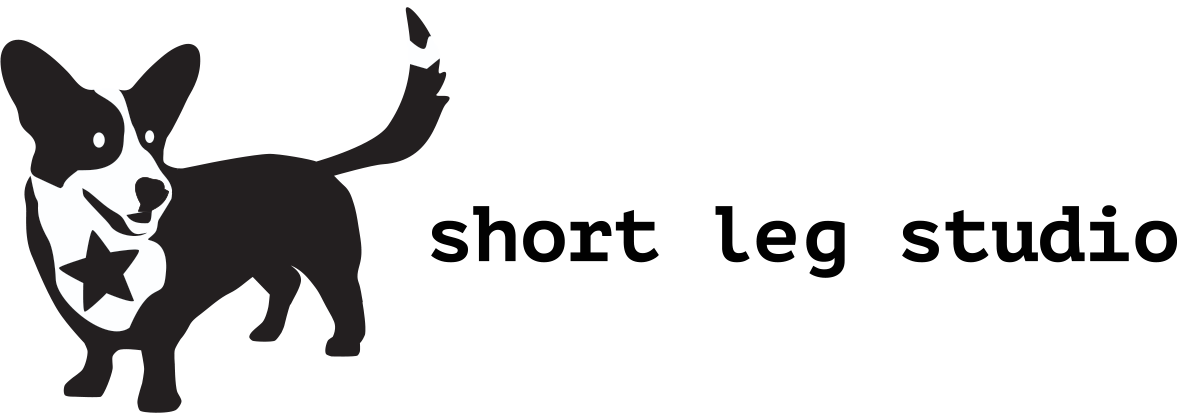Making World Maps with Photoshop
I've been wanting to create my own fantasy world as long as I can remember. I always drew maps as a kid and poured over any book that contained a map. The Hobbit, Lord of the Rings, and Earthsea were all favorites. As an adult, I discovered the novels of Guy Gavriel Kay and George R.R. Martin and my map obsession was covered.
But I really wanted to make my own. When I created my first coloring book, Fortuna, I started the book with a map of the island nation of Fortuna and as you move through the pages of the coloring book, you are moving through the map, top to bottom.
My original Fortuna map drawing.
Now days I am playing and GMing a lot of RPGs like Dungeons & Dragons and Pathfinder and I am making my own maps and mini adventures. I decided it was time to start building my own world as well. I am starting, of course, with the island nation of Fortuna, where I will design towns and dungeons and ruins and all sorts of goodies that I will share here on the website. And then I will move onto the continents that fill up the rest of the world that Fortuna exists in.
I've been researching different techniques to use with Photoshop and a lot of it is trial and error until you get something you like. I watched this YouTube video--Create a Lord of Rings Style Map--to get some ideas. (Note: This video, while packed full of info, is poorly edited and is very, very long.)
First, I took a scan of my original drawing of Fortuna and created a color overlay in pink. This lets me keep track of what part is the map part and what is the sketch. Then I drew an outline over the map in a new layer. I made this black but it probably would have been better to be red. Next, I created textures in a different window with Filter>Render>Difference Clouds. I used the threshold adjustment to create crisp lines and then snipped and pasted bits of the line, a tiny bit at a time, to create the outline of the map. You can always fill in the map outline by hand but your brain will probably not come up with all of the lovely, random edges you get with the magic of Difference Clouds.
After my outline of Fortuna was complete, I colored it in and added the rivers. You can create a stroke outline of your Difference Clouds and use that to create the rivers but I just looked at some maps online to get an idea of how rivers work and then hand drew my rivers with my Huion tablet. It would be hard to do with only a mouse! Next I added alpha layers and started playing with colors.
More to come as I move along on this map!